Reinstalling Software SBC from ISO Image
The device is pre-installed on the device’s server. In case a clean installation of the device’s software is required, you should download the latest installation image from the AudioCodes website and install the software from the ILO virtual drive.
| ● | DVD-RW is currently not operational. |
| ● | A clean installation deletes any user configuration, data or snapshots that were previously resident on the device. |
| ➢ | To install Mediant SE SBC: |
| 1. | Download the latest ISO file containing the device's software from AudioCodes Website. |
| 2. | In the Remote Console menu, choose Virtual Drives > Image File (see following figure). |
| 3. | Browse to the device's software ISO file that you downloaded from AudioCodes website, and then click OK. |
Mounting ISO Image from Remote Console
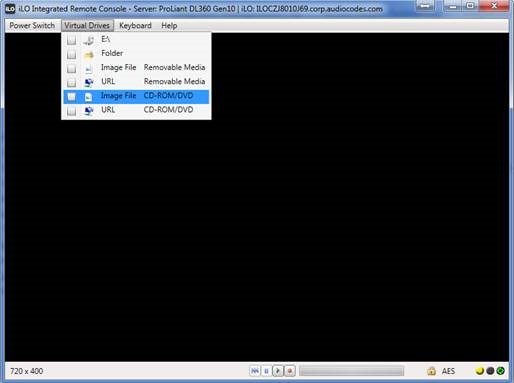
| 4. | Reset the server from the Remote Console by using (for example) the 'Power Switch' button. |
The server boots from the Remote Console (see following figure) and the Mediant SE SBC Installation Menu is displayed (see figure below 'Installation Start Prompt').
HP ProLiant Server Booting
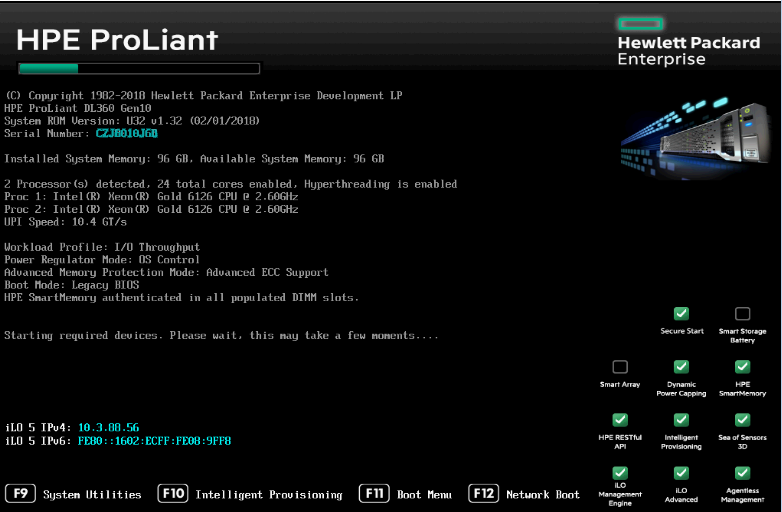
Installation Start Prompt
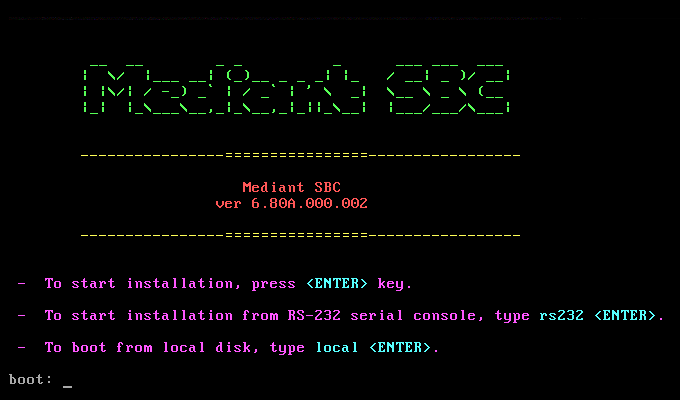
| 5. | Press the ENTER key; installation commences from the ILO virtual drive; a bar shows installation progress. |
Installation in Progress
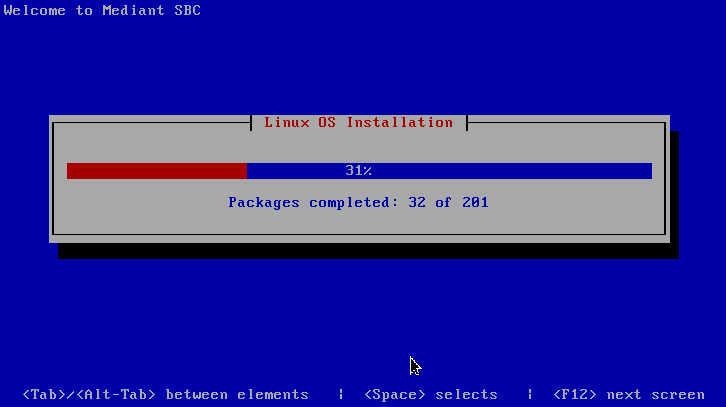
| 6. | Wait for the 'Complete' prompt, notifying you when installation is complete, to be displayed. Installation takes approximately 20 minutes. |
Installation Complete
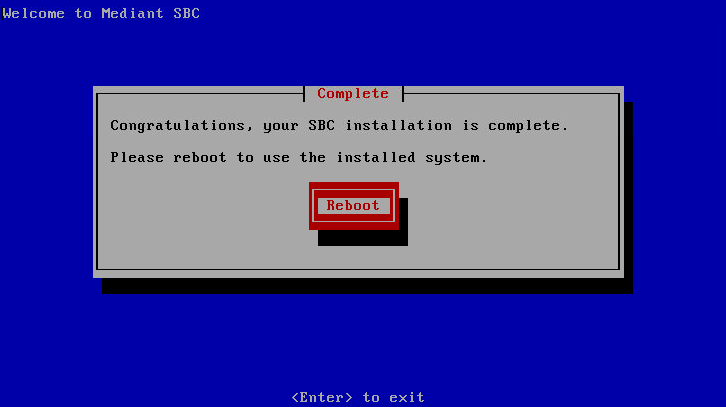
| 7. | Disable the Virtual Drive that was selected before for ISO installation. |
| 8. | Press ENTER to reboot the server; after rebooting, the server boots from the local disk to the newly installed device software. |